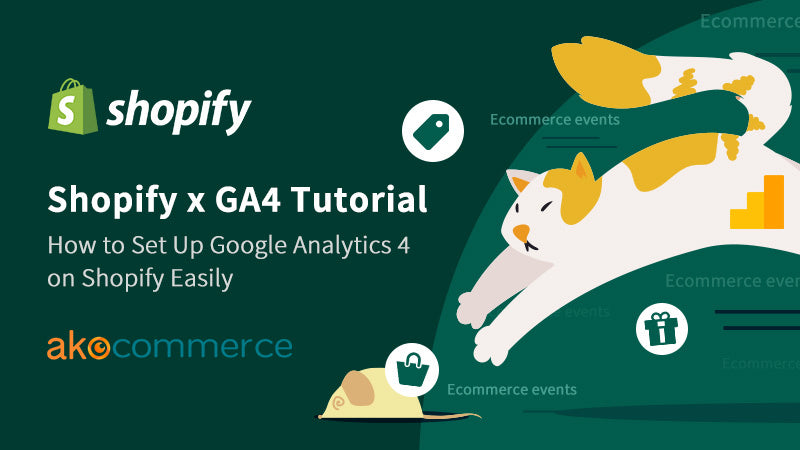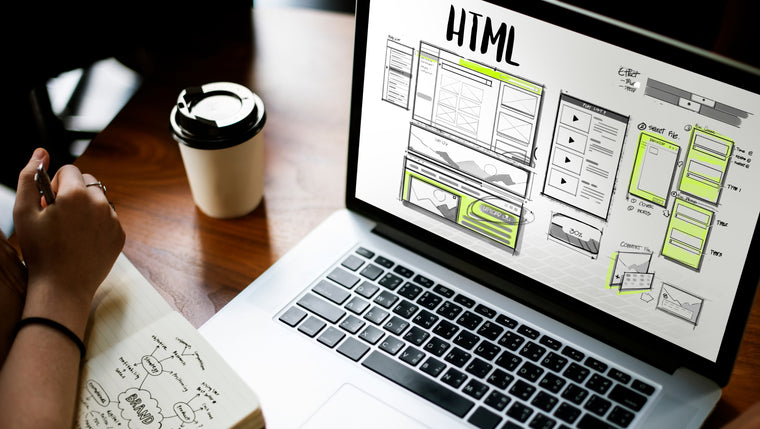Table of Content
- Introducing The New Shopify AI Feature: Autowrite
- Shopify Autowrite's Step-By-Step Tutorial
2.1. How to Use Shopify Autowrite
2.2. Precautions and Usage restrictions - Introducing Shopify Flow + OpenAI
- Shopify Flow + OpenAI's Step-By-Step Tutorial
- Autowrite and Flow x OpenAI Comparison Table
- What Other E-Commerce Operations Solutions Can AI Help You Optimize?
- The Future of AI

ChatGPT has been making its remarkable introduction to the world and since its appearance, we've witnessed a rapid trend in using AI for content generation. Shopify is not staying out of this game. Shopify announced, at the fastest speed, that it will leverage on AI for content generation, rolled out Shopify Magic in a very short time and launched many new features one after another. This article will introduce how we can now use Shopify's AI tools such as OpenAI* to help us accomplish more by doing less. Yes, as the old saying goes, work smarter not harder!
*OpenAI is the company behind the recently popular chat app ChatGPT. Click here for more information about OpenAI.
After some testings done by Shopify Taiwan Partner Ako, the content automatically generated by the two new functions of Shopify Magic - Autowrite and OpenAI yields absolutely amazing results! Whether it is the quality, tone, and so much more, the AI-generated content is more natural than we expected. Coupled with its convenience, I believe that Shopify's AI can save e-commerce marketers a lot of time in the future.
Now, we are going to share how to use these tools effectively. Let us take you - Shopify e-commerce merchants on a step-by-step guide to use AI to automatically generate content!
In this tutorial article, you will learn:
- What is Shopify Magic - Autowrite and how to use it
- What is Shopify Flow x OpenAI and how to use it
- Comparison and difference between Shopify Autowrite and Shopify Flow x OpenAI
- What else can these AI tools do for us to optimize our e-commerce operations?
1. Introducing The New Shopify AI Feature: Autowrite
The first step in Shopify's introduction of AI is to launch Autowrite:
Autowrite automatically generates suggested content for product descriptions using artificial intelligence (AI) technology. Based on the information you enter about your product, Autowrite automatically creates a new product description, or partially rewrites an existing description.And this time, not only in North America, this function is already available in Shopify stores on over the world. Don't worry if you haven't seen Autowrite in your product backend settings yet because according to Shopify, this function will be gradually added to each store. If you can't wait, you can also contact Shopify customer service to help you enable this function in your e-commerce store!
2. Shopify Autowrite's Step-By-Step Tutorial
📌 2.1. How to Use Shopify Autowrite
You can always refer to the official document of Shopify Autowrite, which is very detailed. To save your time, we have summed up a few important steps with screenshots for your reference:
- From the Shopify admin, go to Products and click on a product or create a new one.
- In the product description text box, hover the cursor over the Autowrite icon (a small 3-star icon located at the top left), and click "Autowrite".

- Enter at least two product features or keywords. The more detailed product details you add, the more relevant recommendations will be. Don't forget to leverage this function to promote your SEO keywords.
- In the lower left corner, you can choose the tone you want to present: Expert / Supportive / Persuasive / Daring / Playful / Sophisticated.
- Click "Autowrite" in the lower right corner to generate the first version of the suggested content.

- Edit the product description and format it to match your product and brand, then click Save. Listed items will immediately display the new description.

That's it! Imagine that AI can help you automatically generate dozens or hundreds of products, isn't it much easier?
Shopify official videos are also available here:*Source: Using Autowrite for product description
📌 2.2. Precautions and Usage Restrictions
Requires revisions to confirm AI accuracy
Although the AI-generated content is amazing, it may not be completely accurate now, so it is also recommended that you check the generated content back and forth, and post it after confirming that the content is ok. The secret to making Autowrite suggestions more accurate is to issue commands such as "generate more product details". To generate a product description using Autowrite, 1 product name and at least 2 product function or keyword items must be provided. As more keywords or phrases are added, the accuracy of Autowrite's content will increase.
Currently only available in English
At the time of writing, Autowrite is only available in US English. Because most of the language material used by AI comes from North America, the resulting content may contain local words and expressions from that region.
You can refer to the instructions in Shopify's official documents
What if we want to generate a product introduction in Chinese? We can use Shopify Flow x OpenAI to ask AI to help us think of Chinese copywriting!
3. Introduction to Shopify Flow + OpenAI
Shopify Flow is Shopify's built-in no-code automated process tool. It is a specific feature that requires subscription to Shopify Advance and Shopify Plus plan.
After Shopify Flow + Shopify OpenAI is connected in series, AI can generate corresponding copy according to the name of the product. Although it doesn't need to write code, it needs a little understanding of the operation mode of Shopify's front and backstage and a certain understanding of Shopify's theme .
If you want to accept the challenge, you can still try it according to the following process; if you like this feature but are afraid of setting errors in the background, you can also ask Shopify experts to help you set up the infrastructure (I want to consult)
Let's see how to do it together!
4. Shopify Flow + OpenAI's Step-By-Step Tutorial
- First, you need an OpenAI account
After registration, you can read the information of each function, or you can directly come to Playground to test the function. - The second step is to create an API Key in the OpenAI background
The process is View API Keys > Create new secret key > Copy (this API Key will be used in your Shopify Flow). - Step 3: Open the Flow of the Shopify store

Go back to the Shopify background, click Apps on the left information bar, open or download Shopify Flow, create a new Flow, click Action to connect to OpenAI, and enter the API Key you just created here.

And what we have to do today is to add products > use OpenAI to help write content. After connecting the third step of Open AI, select Update product metafield.

- Next, we are going to set the OpenAPI Generate Text
For the prompt content, you can write your prompts. If you want to be more flexible, you can use the 'variable' method to strengthen your command. For example, you can tell it, please use {{product.title}} to write a 10-line text related content or similarly. The more details, the better. Other fields are default settings of Open AI, you can keep them or adjust them yourself.

- Enter the product name on the product page and let OpenAI help you think of the copywriting
- Display the results generated by Open AI on your website product page
Our example is to put the generated result in the "product description metafield" of the product page. Therefore, the metafield should be specified in the block of the Shopify theme.

You can also ask Shopify Expert to help you design a custom metafield for your store. ( I want to consult )
That's it 🎉 🎉
I would like to add here that in addition to the product page, the Shopify metafield can also be displayed on the home page, store introduction and other pages. In other words, the content generated by OpenAI can be applied in every corner of the store!
5. Comparison Table Between Shopify Autowrite and Shopify Flow x OpenAI
|
Autowrite |
Flow x OpenAI |
|
|
Function |
Automatically generate product information |
Automatically generate text content |
|
Content Language |
American English only |
Languages supported by OpenAI, including Chinese |
|
Access Through |
Shopify product Page |
Shopify Apps - Flow |
|
Scope of Usage |
Currently only on the product page |
The metafield can be used to specify the display on the product page, homepage, subpage, etc. |
|
Difficulty of Operation |
Simple |
You don't need to write code, but you need to have engineering logic and a certain understanding of Shopify's architecture |
|
Shopify Plan |
All plans available |
Advance, Shopify Plus |
6. What Other E-Commerce Operations Solutions Can AI Help You Optimize?
In addition to the Shopify OpenAI and Autowrite introduced in this article which can help you automatically generate product introduction content, AI tools can also do the following:
- Generate homepage banners, background images, and product images
- Help you think of store name, product name, product content
- Generate tags, such as product tags, category tags
- Create website copy content, such as brand introduction
- Help you plan your site map
- Ask AI to help you with SEO! Such as writing content with SEO guidelines, meta descriptions or even blogging or writing other content to help you grow traffic
In addition to the Flow launched by Shopify itself, many AI-related apps can be found on the app store to provide various services, such as
- Automate repetitive tasks including updating inventory, order tracking with AI
- Analyze customer profile and customer behavior
- AI personalized recommendation, so that different customers can get a customized shopping experience
and many more!
7. The Future of AI
Shopify can be said to have spotted the opportunity of AI now, and we look forward to more ways of connecting and cooperating with OpenAI x Shopify! We believe AI can do so much more in the near future and we can't wait for it.
What are your thoughts on this?
👉 If you want to know the latest news about Shopify and Shopify Taiwan, or how to build and optimize e-commerce websites, you can follow us Ako - Akohub & AkoCommerce - the first Shopify Partner and the only Shopify Plus Partner in Taiwan.
👉 For questions about opening a Shopify store, you are also welcome to reach out to us by filling in our open a Shopify store consultation form